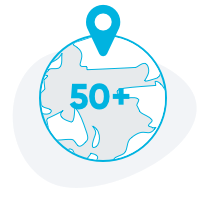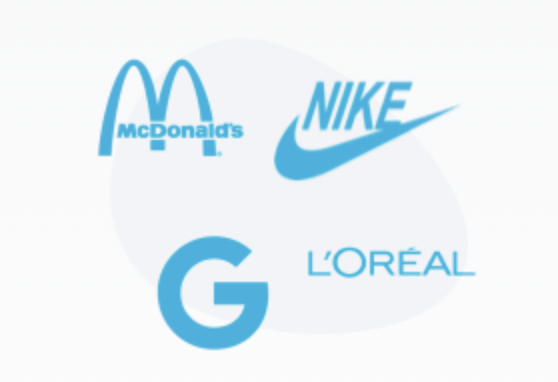The AmazingCo Affiliate Program.
AmazingCo’s affiliate program uses the platform Tapfiliate to track audience traffic, conversions and payouts. As an affiliate, you can use it to find your referral link, images and other assets you can embed into your blog or preferred social media channel, and view the traffic you are directing to the website along with your payouts.
Tapfiliate is super easy to use and navigate. This guide will run through some of the most common features our affiliates use.
How do I link to a specific product?
The referral link provided to you will lead your audience to the AmazingCo homepage, however you might prefer to link to a specific product - especially if you are talking about a specific experience or region. To do this, take your unique referral code at the end of the referral link shown on Tapfilliate and paste it onto the end of any URL on the AmazingCo website.
This is the part of the URL that allows us to track the traffic you send. All affiliate URLs will contain ‘?ref=’ followed by your selected username.
Using the code, you can link to any specific experience you like.
E.g.
Your original referal link: https://www.amazingco.me/us?ref=*NAME*
Linking to Mystery Picnic Dates: https://www.amazingco.me/aus/experiences/mystery-picnics/dates?ref=*NAME*
How can I see my clicks/conversions/commission?
Once logged into Tapfiliate, click ‘Dashboard’ to get an idea of what your audience has been up to for the last 28 days. You’ll be able to view your clicks and conversions, along with any commissions that are pending approval or payout. To get a more detailed view, click ‘Reporting’ and you can break down traffic by date or source.
Can I change my referral code?
You sure can - visit the Assets wall and hover over the ‘Advanced’ button in the top right to see this option. Please note that once you’ve changed your referral code, your old link will stop working. This means you’ll have to update anywhere the original link has already been used.
Where can I find my referral link and other resources I can use?
Once logged into Tapfiliate, click ‘Assets’ on the side menu. This will bring you to our Assets wall, where you will find your referral link, and a number of photos and banners you can use. You can make changes to the images provided if you’d like, so that they suit your needs better. We will update the asset wall regularly to match upcoming campaigns, such as Valentine’s Day or Christmas.
What do I do if I have other questions?
If you have any other questions or ideas as an affiliate, you can reach us at partnerships@amazingco.me and we’ll get back to you as soon as we can!